-
Security Risks – Old codebases are more vulnerable to cyber attacks.
-
Poor Performance – They are not optimized for modern servers or devices.
- Lack of Modern Features – No proper mobile-first design, slower checkout experiences, and limited plugin support.
- Scalability Issues – Not suitable for growing businesses handling high traffic.
-
Improved performance because it runs on modern .NET Core
-
Better scalability for enterprise and cloud deployments
- Enhanced security features to protect your store and customer data
- Modern UI that is responsive and mobile-friendly
-
Support for the latest themes and plugins
Step 1: Backup Your Existing Store
1. Database – Export a .bak file using SQL Server.
2. Custom Themes – If you’ve designed unique layouts, keep them safe.
3. Plugins – Both free and paid plugins that you are using.
4. Media Files – Product images, banners, and other media.
5. Configuration Files – Web.config, app settings, etc.
Example SQL Backup command:
BACKUP DATABASE [NopCommerce35]
TO DISK = 'C:\Backup\NopCommerce35.bak'
WITH FORMAT, MEDIANAME = 'DBBackup';This backup acts like an insurance policy. If your migration breaks, you can always roll back.
Step 2: Download NopCommerce 4.8
1. Go to the official site → www.nopcommerce.com
2. Download the latest stable release (v4.8)
3. Unzip the files into your development environment (not directly on the live server).
Step 3: Upgrade the Database
1. Open the Nop.Web project in NopCommerce 4.8.
2. Configure your database connection string inside appsettings.json:
{
"ConnectionStrings": {
"DefaultConnection": "Data Source=YOUR_SERVER;Initial Catalog=NopCommerce48;Integrated Security=True;Persist Security Info=False;"
}
}
3. Run Entity Framework migrations to update the schema:
dotnet ef database updateThis command updates your database structure to match 4.8 standards, while keeping your data intact.
Step 4: Migrate Plugins
-
NopCommerce 3.5 plugins were built on the .NET Framework
-
NopCommerce 4.8 runs on .NET Core 7.0+
Steps to handle plugins:
Old Version (3.5)
public class MyCustomPlugin : BasePlugin
{
public override void Install()
{
// logic for .NET Framework
}
}New Version (4.8)
public class MyCustomPlugin : BasePlugin
{
public override void Install()
{
base.Install();
// logic compatible with .NET Core
}
}If your plugin is too old or unsupported, you may need to rebuild it from scratch in .NET Core.
Step 5: Upgrade Themes
-
In 3.5, themes were based on Razor views (
.cshtml) using MVC5. -
In 4.8, themes use ASP.NET Core MVC with TagHelpers and modern UI practices.
1. Convert old Razor syntax into TagHelper syntax.
2. Update CSS and JavaScript to match the responsive design.
3. Test layouts on desktop, tablet, and mobile.
Old Razor Syntax (3.5)
@Html.TextBoxFor(model => model.Email)New Razor Syntax (4.8)
<input asp-for="Email" class="form-control" />
Step 6: Testing & Debugging
Run your store with:
dotnet runThings to test:
-
Add to Cart → Checkout → Payment flow
-
Plugin functionality (shipping, tax, discounts, etc.)
- Mobile responsiveness
- Performance (using SQL Profiler or browser DevTools)
-
Security (check HTTPS, admin panel access, etc.)
Step 7: Deploy the Upgraded Store
1. Publish your project:
dotnet publish -c Release2. Deploy on your preferred server:
-
IIS (Windows hosting)
-
Azure (Cloud hosting)
- Docker (Containerized deployment)
3. Restore your media files, plugins, and themes.
4. Test again in the live environment before announcing the upgrade.
Which Version is Best in 2025?
-
Faster performance with .NET Core 7.0
-
Stronger security with modern encryption
- Mobile-first design for better shopping experiences
- Cloud-native support for scalability (Azure, AWS, Docker)
-
Compatibility with new plugins & marketplace features
Conclusion
1. Take backups
2. Upgrade database
3. Migrate plugins
4. Update themes
5. Test everything
6. Deploy carefully
-
NopCommerce upgrades
-
Plugin migration & refactoring
- Custom theme development
- Full deployment support


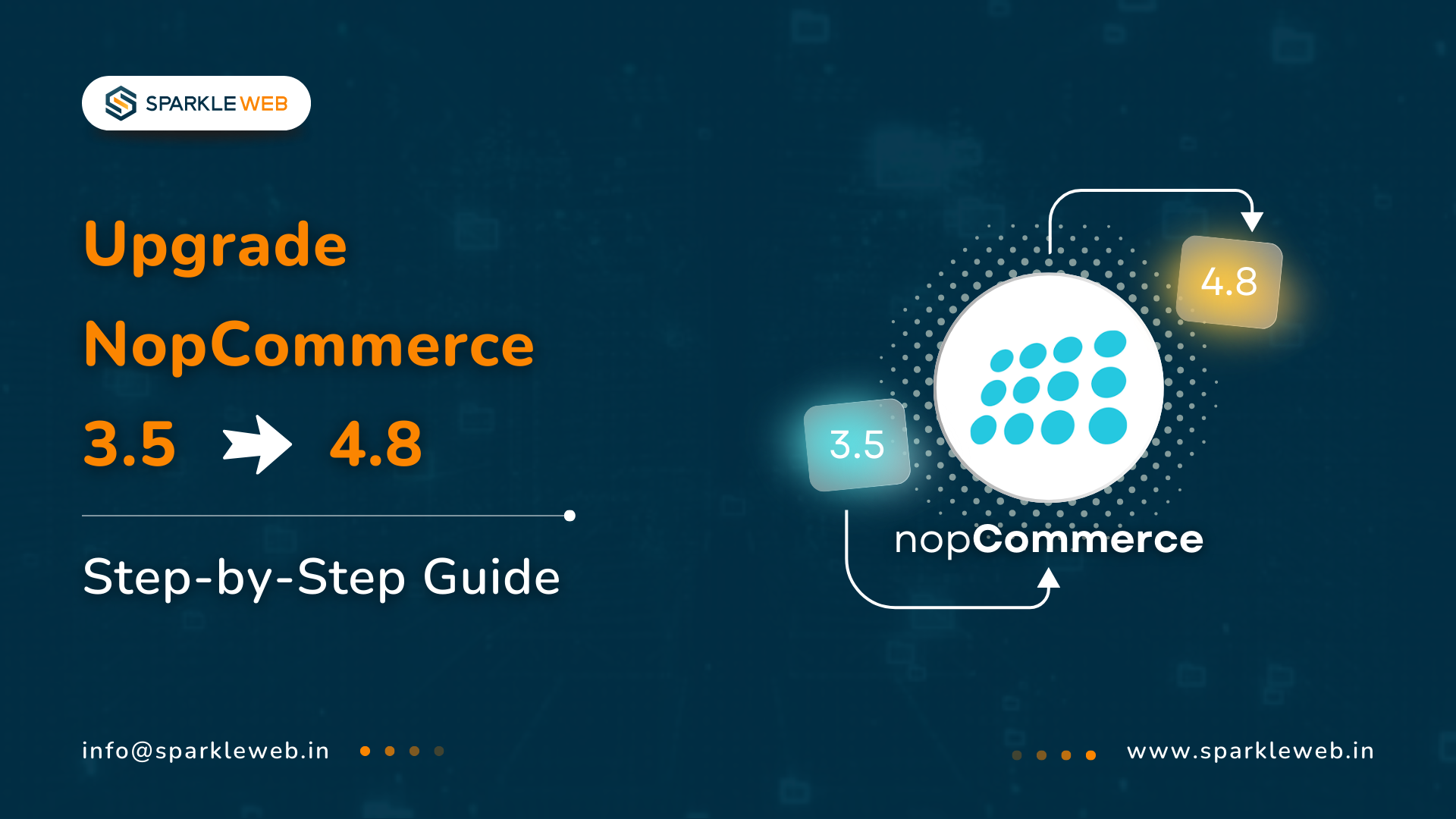
Dipak Pakhale
A skilled .Net Full Stack Developer with 8+ years of experience. Proficient in Asp.Net, MVC, .Net Core, Blazor, C#, SQL, Angular, Reactjs, and NodeJs. Dedicated to simplifying complex projects with expertise and innovation.
Reply